Having a Company Page on LinkedIn allows you to present unique specific product or services offerings to your followers. Essentially it is the LinkedIn “Profile” for your company.
When LinkedIn members add or edit a position on their profile, they specify their company. In some instances they are not connected properly to the company page.
If you already have a company page created, it is important that all employee profiles on LinkedIn are properly connected to your page.
Tip: Company names are hyperlinked on LinkedIn profiles. An easy way to check to see if you’re properly connected to your company page is to hover over the company name listed in the “Experience” section of your profile. If you are connected to the page, LinkedIn will display a pop up window showing details of the company page. If you are not connected or there is no company page, LinkedIn will display hover text reading “Find users who have worked at this company.”
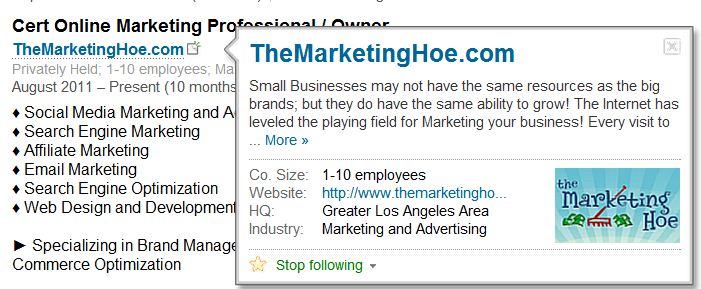
Connecting to your current company page
Choose “edit profile” from the dropdown menu of the “Profile” tab in the top navigation of your LinkedIn profile.
In the “Experience” section of your profile, find the company you wish to edit. Click the blue “edit” that appears after the name.
You will be directed to the following screen
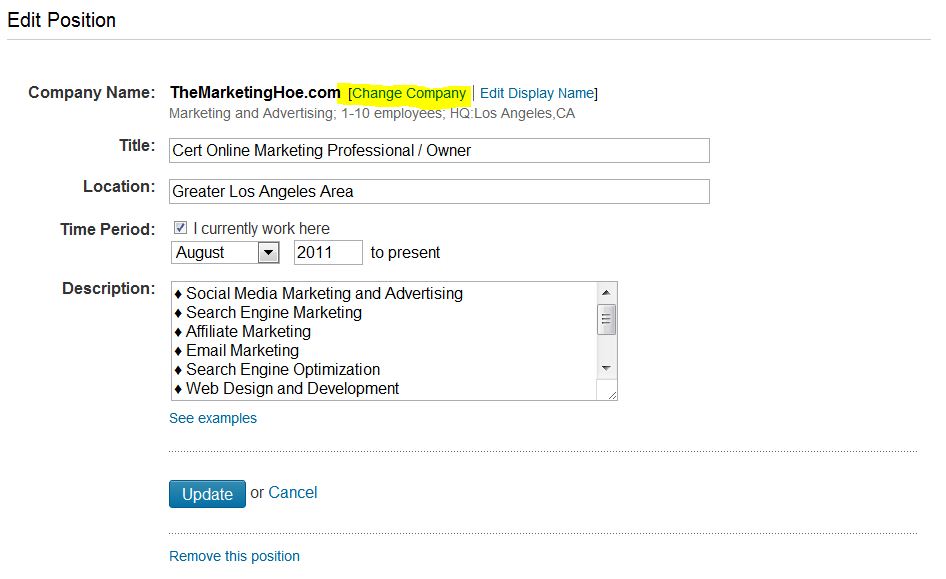
Select “Change Company”. You will now be directed to a blank field. Type in the name of your company and select the company from the suggested options. Save changes.
Creating a new company page:
Anyone who is an authorized representative of the company may create a company page. However in order to do so, your profile must meet the following guidelines:
- You’re a current company employee and your position is on your profile.
- A company email address (e.g. john@companyname.com) is one of the confirmed email addresses on your LinkedIn account.
- You associate your profile with the right company. You must click on a name from our company name dropdown list when you edit or add a position on your profile.
- Your company’s email domain is unique to the company.
- Your profile must be more than 50% complete.
- You must have several connections.
Note: The dropdown menu for “Companies” will only display up to three companies you work or have worked for and up to five companies you are following. Also, it is not possible to change the order of the companies you are following.
To add a Company Page follow these steps:
- Click Companies near the top of your home page.
- Click the Add a Company link in the upper right area of the page.
- Enter your company’s official name and your work email address.
- Click Continueand enter your company information.
- If the work email address you provide is an unconfirmed email address on your LinkedIn account, a message will be sent to that address. Follow the instructions in the message to confirm your email address and then use the instructions above to add the Company Page.
- A red error message may appear if you have problems adding a Company Page.
Editing Your Company Page:
Overview tab displays basic information about your company such as location, Company Description, Logos, and URLs.
Using keywords for your company description and company specialties will help the SEO of your company page.
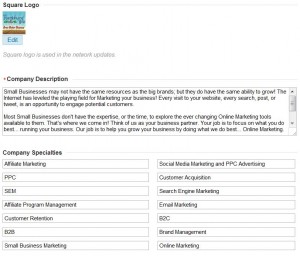
Product and Services Tab
In this section of your LinkedIn Company Page is where you have the opportunity to list specific products and/or services your company offers. This section is very powerful and I suggest filling it out as completely as possible. Should you choose to benefit from LinkedIn PPC advertising in the future, these individual products and services can serve as the landing page after a consumer clicks on your ad.
Clicking the “Admin Tools” button on the upper right hand side allow you to add a product or service or edit this “homepage.” Let’s focus on optimizing this home landing page.
By Default, the information you entered when creating company page. You will automatically see your “default” view.
Begin by completing all the required information of your customized default page. This includes up to three 640×222 Banners which can be hyperlinked to a specific product or service on your website.
Complete the Company Specialties portion of the page using targeted keywords that clearly state your service specialties.
